Font Awesome is very popular icon toolkit used across many websites. It has both
free and
pro collection of icons, but you can find most the icons in free collection itself. Each icon will represented by
unicode ().
We use this unicode to display the icon in TextView. As it’s a normal
TextView, all the text styling attributes (color, size, paddings etc.,)
can be applied.
For an example if you want to display
android Robot logo, you can use
 unicode as TextView value.
1. Font Awesome Android Library
In order to use the font awesome icon collection, you have to add the font awesome font files to your
assets directly and apply the appropriate
fontFace on to
TextView which is simpler task. But we want the icons to be displayed in other widgets also like in
Buttons,
Menus,
Bottom Navigation and
Navigation Drawer etc,. Displaying icon in non-textual views takes some effort. So I have written a library by incorporating all the necessary methods to render the icons in multiple widgets.
To get started, include the
fontawesome in your
build.gradle and sync your project.
dependencies {
implementation 'info.androidhive:fontawesome:0.0.5'
}
|
2. How to use it?
2.1 Displaying Icon in TextView
The easiest way to display the font icon is, use the
FontTextView text by setting the appropriate icon name as text value. This widget extends from
AppCompatTextView, so all the text view attributes applies to this widget.
<info.androidhive.fontawesome.FontTextView
android:layout_width="wrap_content"
android:layout_height="wrap_content"
android:text="@string/fa_calendar_check_solid"
android:textColor="@color/icon_color"
android:textSize="@dimen/icon_size"
app:solid_icon="true" />
|
- solid_icon: To display solid icon, set this value as true.
- brand_icon: To display brand icon, set this value as true.
2.2 Using FontDrawable
Using the icon in xml layout is easy, but if you want to use the icon for other widget like button or menu, you can use the
FontDrawable element to apply the icon.
For an example, if you want to use the font awesome icon to Floating Action Button, you can use the FontDrawable as shown below.
FloatingActionButton fab = findViewById(R.id.fab);
FontDrawable drawable = new FontDrawable(this, R.string.fa_paper_plane_solid, true, false);
drawable.setTextColor(ContextCompat.getColor(this, android.R.color.white));
fab.setImageDrawable(drawable);
|
2.3 Using in Menus (Bottom Navigation, Navigation Drawer etc.,)
You can also use the font icons in the widgets that uses
menu file to render the items like
Toolbar icons,
Bottom Navigation,
Navigation Drawer etc., To render the icon in menus, you can use the FontDrawable to set the icons, but it needs few hacks through java code.
The below example shows rending the font awesome icons in Navigation Drawer menu. Full example can be found
here.
public class MainActivity extends AppCompatActivity
implements NavigationView.OnNavigationItemSelectedListener {
@Override
protected void onCreate(Bundle savedInstanceState) {
super.onCreate(savedInstanceState);
setContentView(R.layout.activity_main);
intDrawerLayout();
}
/**
* Changing navigation drawer icons
* This involves looping through menu items and applying icons
*/
private void intDrawerLayout() {
NavigationView navigationView = findViewById(R.id.nav_view);
navigationView.setNavigationItemSelectedListener(this);
ImageView iconHeader = navigationView.getHeaderView(0).findViewById(R.id.nav_header_icon);
FontDrawable drawable = new FontDrawable(this, R.string.fa_font_awesome, false, true);
drawable.setTextColor(ContextCompat.getColor(this, android.R.color.white));
drawable.setTextSize(50);
iconHeader.setImageDrawable(drawable);
int[] icons = {
R.string.fa_home_solid, R.string.fa_calendar_alt_solid, R.string.fa_user_solid,
R.string.fa_heart_solid, R.string.fa_comment_solid, R.string.fa_dollar_sign_solid, R.string.fa_gift_solid
};
renderMenuIcons(navigationView.getMenu(), icons, true, false);
int[] iconsSubmenu = {R.string.fa_cog_solid, R.string.fa_sign_out_alt_solid};
renderMenuIcons(navigationView.getMenu().getItem(7).getSubMenu(), iconsSubmenu, true, false);
}
/**
* Looping through menu icons are applying font drawable
*/
private void renderMenuIcons(Menu menu, int[] icons, boolean isSolid, boolean isBrand) {
for (int i = 0; i < menu.size(); i++) {
MenuItem menuItem = menu.getItem(i);
if (!menuItem.hasSubMenu()) {
FontDrawable drawable = new FontDrawable(this, icons[i], isSolid, isBrand);
drawable.setTextColor(ContextCompat.getColor(this, R.color.icon_nav_drawer));
drawable.setTextSize(22);
menu.getItem(i).setIcon(drawable);
}
}
}
}
|

I hope you like this library. If you have any suggestions, please let me know in the comment section below.
Happy Coding



 I hope you like this library. If you have any suggestions, please let me know in the comment section below.
I hope you like this library. If you have any suggestions, please let me know in the comment section below.



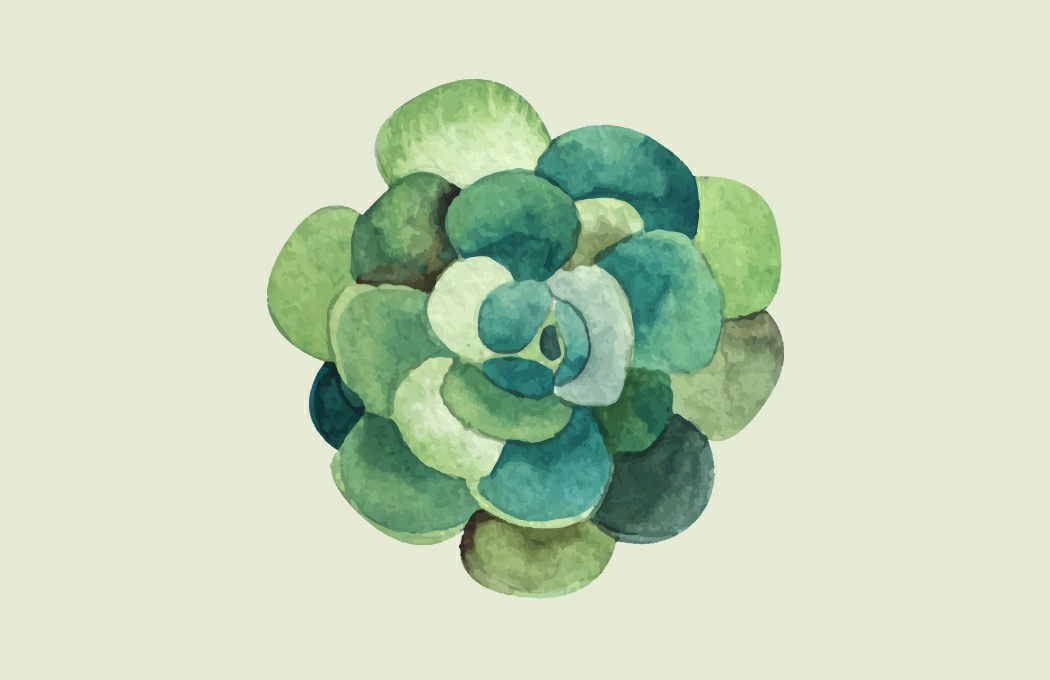
Comments
Post a Comment