Intro Slider for your Android App
AppIntro is an Android Library that helps you make a cool intro for your app, like the ones in Google apps.


Watch the demo video on YouTube
Create a new Activity that extends AppIntro:
Note above that we DID NOT use setContentView();
Finally, declare the activity in your Manifest like so:
Do not declare the intro as your main app launcher unless you want the intro to launch every time your app starts.
Refer to the wiki for an example of how to launch the intro once from your main activity.


Available animations:
If you want to create nice parallax effect or your own custom animation, create your own PageTransformer and call:
Click here to see how I did it in the example app.

In order to setup the transitions, simply implement
The API is quite low-level, therefore highly customizable. The interface contains two methods:

Android 6.0 introduced a new permissions model for developers. Now all your apps have to request permissions which can be a tedious thing to implement.
However, AppIntro simplifies this down to one single line of code!
NOTE: It is advised that you only put one permission
in the String array unless you want the app to ask for multiple
permissions on the same slide.
NOTE 2: Requesting permissions automatically disables sliding, and users will have to result to pressing the buttons. Please do not open any issues regarding this, as they will be immmediately closed. Thanks!
All you have to do is implement
The interface contains two methods:
To add a new translation just add a pull request with a new
In order to provide the translation, your file needs to contain the following strings:


Watch the demo video on YouTube
Usage
Basic usage
- Add the JitPack repository to your build file
allprojects {
repositories {
...
maven { url 'https://jitpack.io' }
}
}
- Add the dependency
dependencies {
// AndroidX Capable version
implementation 'com.github.AppIntro:AppIntro:5.1.0'
// *** OR ***
// Support Library compatibility version
implementation 'com.github.AppIntro:AppIntro:4.2.3'
}
public class IntroActivity extends AppIntro {
@Override
protected void onCreate(@Nullable Bundle savedInstanceState) {
super.onCreate(savedInstanceState);
// Note here that we DO NOT use setContentView();
// Add your slide fragments here.
// AppIntro will automatically generate the dots indicator and buttons.
addSlide(firstFragment);
addSlide(secondFragment);
addSlide(thirdFragment);
addSlide(fourthFragment);
// Instead of fragments, you can also use our default slide.
// Just create a `SliderPage` and provide title, description, background and image.
// AppIntro will do the rest.
SliderPage sliderPage = new SliderPage();
sliderPage.setTitle(title);
sliderPage.setDescription(description);
sliderPage.setImageDrawable(image);
sliderPage.setBgColor(backgroundColor);
addSlide(AppIntroFragment.newInstance(sliderPage));
// OPTIONAL METHODS
// Override bar/separator color.
setBarColor(Color.parseColor("#3F51B5"));
setSeparatorColor(Color.parseColor("#2196F3"));
// Hide Skip/Done button.
showSkipButton(false);
setProgressButtonEnabled(false);
// Turn vibration on and set intensity.
// NOTE: you will probably need to ask VIBRATE permission in Manifest.
setVibrate(true);
setVibrateIntensity(30);
}
@Override
public void onSkipPressed(Fragment currentFragment) {
super.onSkipPressed(currentFragment);
// Do something when users tap on Skip button.
}
@Override
public void onDonePressed(Fragment currentFragment) {
super.onDonePressed(currentFragment);
// Do something when users tap on Done button.
}
@Override
public void onSlideChanged(@Nullable Fragment oldFragment, @Nullable Fragment newFragment) {
super.onSlideChanged(oldFragment, newFragment);
// Do something when the slide changes.
}
}
Finally, declare the activity in your Manifest like so:
<activity android:name="com.example.example.intro"
android:label="@string/app_intro" />
Alternative layout
If you want to try an alternative layout (as seen in Google's Photo app), just extend AppIntro2 in your Activity. That's all :)public class IntroActivity extends AppIntro2 {
// ...
}


Slides
Basic slides
AppIntro provides two simple classes,AppIntroFragment and AppIntro2Fragment which one can use to build simple slides.@Override
protected void onCreate(@Nullable Bundle savedInstanceState) {
// ...
addSlide(AppIntroFragment.newInstance(title, description, image, backgroundColor));
}
Custom slides example
One may also define custom slides as seen in the example project:- Copy the class SampleSlide from my example project.
- Add a new slide with
addSlide(SampleSlide.newInstance(R.layout.your_slide_here));
Extended usage
Animations
AppIntro comes with some pager animations. Choose the one you like and then activate it with:@Override
protected void onCreate(@Nullable Bundle savedInstanceState) {
// ...
setFadeAnimation();
}
setFadeAnimation()
setZoomAnimation()
setFlowAnimation()
setSlideOverAnimation()
setDepthAnimation()
@Override
protected void onCreate(@Nullable Bundle savedInstanceState) {
// ...
setCustomTransformer(transformer);
}
Background color transitions
AppIntro supports background color transitions:
In order to setup the transitions, simply implement
ISlideBackgroundColorHolder:public final class MySlide extends Fragment implements ISlideBackgroundColorHolder {
@Override
public int getDefaultBackgroundColor() {
// Return the default background color of the slide.
return Color.parseColor("#000000");
}
@Override
public void setBackgroundColor(@ColorInt int backgroundColor) {
// Set the background color of the view within your slide to which the transition should be applied.
if (layoutContainer != null) {
layoutContainer.setBackgroundColor(backgroundColor);
}
}
}
getDefaultBackgroundColor: Return the default background color (i.e. the background color the slide has in non-sliding state) of the slide here.setBackgroundColor(int): This method will be called while swiping between two slides. Update the background color of the view to which the transition should be applied. This is normally the root view of your Fragment's layout. But one may also apply the color transition to some other view only (i.e. a Button).
Runtime Permissions (Android 6.0+)

Android 6.0 introduced a new permissions model for developers. Now all your apps have to request permissions which can be a tedious thing to implement.
However, AppIntro simplifies this down to one single line of code!
@Override
protected void onCreate(@Nullable Bundle savedInstanceState) {
// ...
// Ask for CAMERA permission on the second slide
askForPermissions(new String[]{Manifest.permission.CAMERA}, 2); // OR
// This will ask for the camera permission AND the contacts permission on the same slide.
// Ensure your slide talks about both so as not to confuse the user.
askForPermissions(new String[]{Manifest.permission.CAMERA, Manifest.permission.READ_CONTACTS}, 2);
}
NOTE 2: Requesting permissions automatically disables sliding, and users will have to result to pressing the buttons. Please do not open any issues regarding this, as they will be immmediately closed. Thanks!
Slide Policies
If you want to restrict navigation between your slides (i.e. the user has to toggle a checkbox in order to continue), our Slide Policy feature might help you.All you have to do is implement
ISlidePolicy in your slides:public final class MySlide extends Fragment implements ISlidePolicy {
@Override
public boolean isPolicyRespected() {
return // If user should be allowed to leave this slide
}
@Override
public void onUserIllegallyRequestedNextPage() {
// User illegally requested next slide
}
}
isPolicyRespected: The return value of this method defines if the user can leave this slide, i.e. navigate to another oneonUserIllegallyRequestedNextPage: This method gets called if the user tries to leave the slide althoughisPolicyRespectedreturned false. One may show some error message here.
Translating
Do you want to help AppIntro becoming international 🌍? We are more than happy! AppIntro currently supports the following languages.To add a new translation just add a pull request with a new
strings.xml file inside a values-xx folder (where xx is a two-letter ISO 639-1 language code).In order to provide the translation, your file needs to contain the following strings:
<?xml version="1.0" encoding="utf-8"?>
<resources xmlns:tools="http://schemas.android.com/tools">
<string name="app_intro_skip_button">[Translation for SKIP]</string>
<string name="app_intro_next_button">[Translation for NEXT]</string>
<string name="app_intro_back_button">[Translation for BACK]</string>
<string name="app_intro_done_button">[Translation for DONE]</string>
<string name="app_intro_image_content_description">[Translation for "graphics"]</string>
</resources>
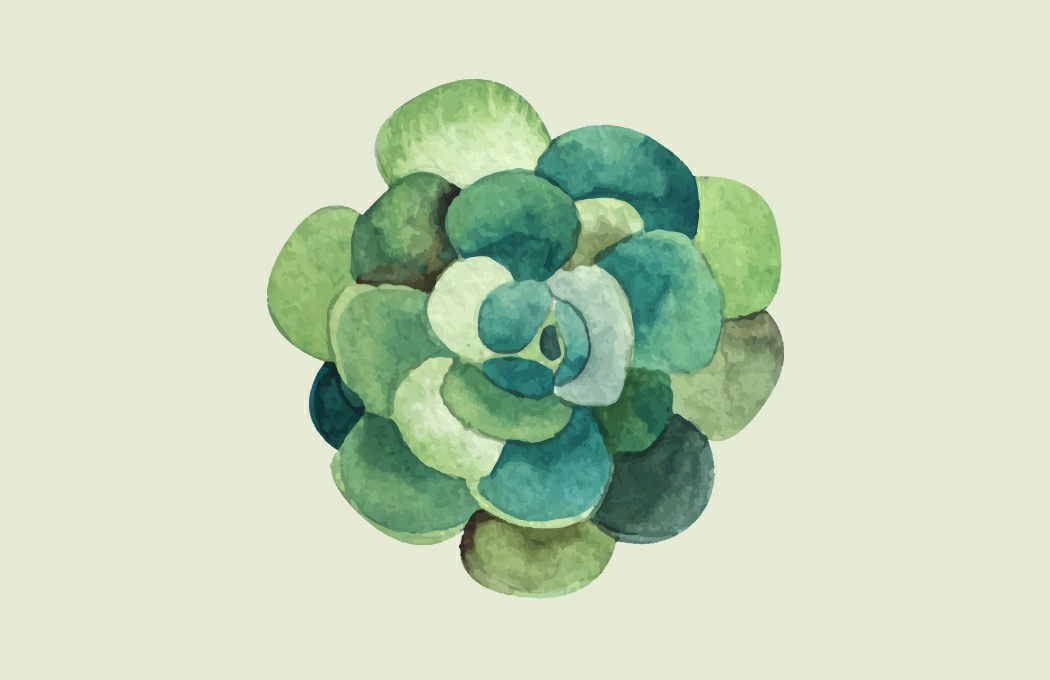
Comments
Post a Comment