Implementing Pull to Refresh Guide
Overview
In Android, the common "pull to refresh" UX concept is not built in to a ListView/RecyclerView. However, many Android applications would like to make use of this concept for their feeds. This is useful for all sorts of feeds such as a Twitter timeline. This effect can be achieved using theSwipeRefreshLayout from the support library, which was recently introduced and back-ported to all versions down to Android API level 4.

Using SwipeRefreshLayout
SwipeRefreshLayout is a ViewGroup that can hold only one scrollable view as a child. This can be either aScrollView or an AdapterView such as a ListView or a RecyclerView.Note: This layout only exists within more recent versions of support-v4 as explained in this post. Edit your
app/build.gradle file to include a support library later than version 19:apply plugin: 'com.android.application'
//...
dependencies {
// ...
implementation 'com.android.support:support-v4:27.1.1'
}
gradle.file:allprojects {
repositories {
// requires Gradle v4.1+
google()
}
}
RecyclerView with SwipeRefreshLayout
Step 1: Wrap RecyclerView
Just like the previous section, wrap the scrollable view, in this case aRecyclerView with a SwipeRefreshLayout in the XML layout:<android.support.v4.widget.SwipeRefreshLayout
xmlns:android="http://schemas.android.com/apk/res/android"
android:id="@+id/swipeContainer"
android:layout_width="match_parent"
android:layout_height="match_parent">
<android.support.v7.widget.RecyclerView
android:id="@+id/rvItems"
android:layout_width="match_parent"
android:layout_height="wrap_content"
android:layout_alignParentLeft="true"
android:layout_alignParentTop="true" />
</android.support.v4.widget.SwipeRefreshLayout>
Step 2: Update RecyclerView.Adapter
Make sure to have helper methods in yourRecyclerView adapter to clear items from the underlying dataset or add items to it./* Within the RecyclerView.Adapter class */
// Clean all elements of the recycler
public void clear() {
items.clear();
notifyDataSetChanged();
}
// Add a list of items -- change to type used
public void addAll(List<Tweet> list) {
items.addAll(list);
notifyDataSetChanged();
}
Step 3: Setup SwipeRefreshLayout
Next, we need to configure theSwipeRefreshLayout during view initialization in the activity. The activity that instantiates SwipeRefreshLayout should add an OnRefreshListener to be notified whenever the swipe to refresh gesture is completed.The
SwipeRefreshLayout will notify the listener each and
every time the gesture is completed again; the listener is responsible
for correctly determining when to actually initiate a refresh of its
content.Next, we need to configure the
SwipeRefreshLayout during view initialization in the activity:public class TimelineActivity extends Activity {
private SwipeRefreshLayout swipeContainer;
@Override
protected void onCreate(Bundle savedInstanceState) {
super.onCreate(savedInstanceState);
// Only ever call `setContentView` once right at the top
setContentView(R.layout.activity_main);
// Lookup the swipe container view
swipeContainer = (SwipeRefreshLayout) findViewById(R.id.swipeContainer);
// Setup refresh listener which triggers new data loading
swipeContainer.setOnRefreshListener(new SwipeRefreshLayout.OnRefreshListener() {
@Override
public void onRefresh() {
// Your code to refresh the list here.
// Make sure you call swipeContainer.setRefreshing(false)
// once the network request has completed successfully.
fetchTimelineAsync(0);
}
});
// Configure the refreshing colors
swipeContainer.setColorSchemeResources(android.R.color.holo_blue_bright,
android.R.color.holo_green_light,
android.R.color.holo_orange_light,
android.R.color.holo_red_light);
}
public void fetchTimelineAsync(int page) {
// Send the network request to fetch the updated data
// `client` here is an instance of Android Async HTTP
// getHomeTimeline is an example endpoint.
client.getHomeTimeline(new JsonHttpResponseHandler() {
public void onSuccess(JSONArray json) {
// Remember to CLEAR OUT old items before appending in the new ones
adapter.clear();
// ...the data has come back, add new items to your adapter...
adapter.addAll(...);
// Now we call setRefreshing(false) to signal refresh has finished
swipeContainer.setRefreshing(false);
}
public void onFailure(Throwable e) {
Log.d("DEBUG", "Fetch timeline error: " + e.toString());
}
});
}
}
setRefreshing(false). Also note that you should clear out old items before appending the new ones d
ng a refresh.Using with Paging Library
If you are using SwipeRefreshLayout with Android's new Paging Library, the data sources used to provide data to the RecyclerView need to be invalidated. Review this guide for more information.SwipeRefreshLayout with ListView
Step 1: Setting SwipeRefreshLayout
Set SwipeRefreshLayout at the Layout you want the SwipeRefresh functionality
activity_main.xml
<android.support.v4.widget.SwipeRefreshLayout
xmlns:android="http://schemas.android.com/apk/res/android"
android:id="@+id/swipe_container"
android:layout_width="match_parent"
android:layout_height="match_parent">
</android.support.v4.widget.SwipeRefreshLayout>
Step 2: Set your ListView inside Layout
activity_main.xml
<android.support.v4.widget.SwipeRefreshLayout
xmlns:android="http://schemas.android.com/apk/res/android"
android:id="@+id/swipe_container"
android:layout_width="match_parent"
android:layout_height="match_parent">
<ListView
android:id="@+id/listView"
android:layout_width="match_parent"
android:layout_height="wrap_content">
</ListView>
</android.support.v4.widget.SwipeRefreshLayout>
Step 3: Now in your main_activity set your code
In the activity who points to activity_main.xml, which is main_activity(in this example), this code should be enough
main_activity.java
public class MainActivity extends AppCompatActivity {
SwipeRefreshLayout swipeLayout;
@Override
protected void onCreate(Bundle savedInstanceState) {
super.onCreate(savedInstanceState);
setContentView(R.layout.activity_main);
// Getting SwipeContainerLayout
swipeLayout = findViewById(R.id.swipe_container);
// Adding Listener
swipeLayout.setOnRefreshListener(new OnRefreshListener() {
@Override
public void onRefresh() {
// Your code here
Toast.makeText(getApplicationContext(), "Works!", Toast.LENGTH_LONG).show();
// To keep animation for 4 seconds
new Handler().postDelayed(new Runnable() {
@Override public void run() {
// Stop animation (This will be after 3 seconds)
swipeLayout.setRefreshing(false);
}
}, 4000); // Delay in millis
}
});
// Scheme colors for animation
swipeLayout.setColorSchemeColors(
getResources().getColor(android.R.color.holo_blue_bright),
getResources().getColor(android.R.color.holo_green_light),
getResources().getColor(android.R.color.holo_orange_light),
getResources().getColor(android.R.color.holo_red_light)
);
}
}
You could check this example on GitHub.
Troubleshooting
If you aren't able to get the swipe to refresh working, check the following tips:-
Did you accidentally call
setContentViewtwice? Ensure that inside your activity, you've only calledsetContentViewonce as the 2nd line of youronCreatemethod.
-
Did you invoke
setRefreshing(false)after data finished loading? With the swipe to refresh control, you are responsible for notifying the system once the new data has been loaded into the list. You must make sure to invoke setRefreshing only after the data has come back and not before. This means if you are loading data from the network, calling this within theonSuccessmethod.
-
Did you clear out the old items before updating the list? Make sure that in order for the new items to be displayed that you clear the list of any old items if needed.
In other words, if you are replacing items in the list with new
versions, be sure to remove the old versions from the adapter first with
adapter.clear();
-
Are you using CoordinatorLayout? If you are using a CoordinatorLayout to manage scrolling, be sure to move the
app:layout_behavior="@string/appbar_scrolling_view_behavior"property to theSwipeRefreshLayoutrather than the childRecyclerVieworListView.
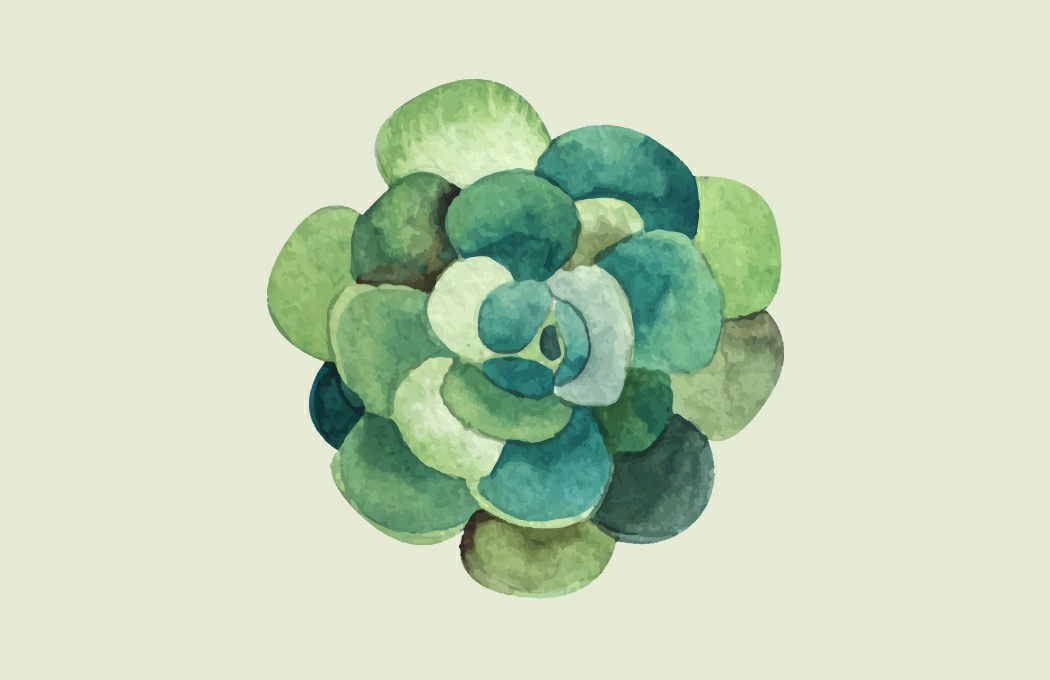
Comments
Post a Comment