Android Working with WebView – Building a Simple In-App Browser
Android’s WebView
allows you to integrate a webpage as a part of the app. WebView comes
with all the features that of a desktop browser like managing history,
cookies, HTML5 support and lot more. Using webview you can build very
cool apps like integrating HTML5 games in the app.
In this article we are going to learn the basic usage of WebView starting from displaying a webpage to building a simple in-app browser that provides navigation and bookmark support. You will also learn how to use the WebView with other material elements like CollapsingToolbar and NestedScrollView to achieve the native android experience.
Second you have load the specific url in webview from your activity. The below loads google’s homepage into web view.

Even though loading a simple url seems very easy, customizing the WebView needs thorough knowledge over WebView and the methods it is providing. We’ll start with basic methods WebView is providing and later on we’ll build a simple browser activity which acts as in-app browser that provides backward, forward and bookmark options. We’ll learn one by one by starting a simple project in Android Studio.
2. As we need to make network requests, we need to add INTERNET permission in AndroidManifest.xml.
3. Open build.gradle and add Glide library support. This is required to load the image in CollapsingToolbar. This step is optional, but I suggest you follow it for this article.
4. Download this resources folder and add the contents to your project. This folder contains required drawables and assets required for this project.
5. Open the layout files your main activity (activity_main.xml and content_main.xml) and the WebView element. Along with this, I am also adding CoordinatorLayout, Toolbar and a ProgressBar which will be shown while the webpage is being loaded.
6. Now open the MainActivity.java and modify the code as below. Here initCollapsingToolbar() method is completely unrelated to WebView, but it is to provide collapsing effect when webpage is scrolled up. The Glide method is used to display the header image in toolbar.
If you run the app now, you can see the webpage is loading in
WebView. Now we’ll check the other useful methods that web view
provides.

7. Create a new folder in src/main called assets (src/main/assets) and place your html, css and fonts over there. I am keeping an html file named sample.html. Also I am adding two custom fonts Roboto-Light.ttf and Roboto-Medium.ttf to apply custom font face in CSS. I hope you downloaded these resources from here.

8. Calling the below code in your MainActivity.java loads the the sample.html from assets folder.

9. Create a class named Utils.java and add the below code. Here
> isSameDomain() checks whether an url is from same domain or not. This method will be useful to launch the browser activity incase of external url.
> bookmarkUrl() method adds or removes an url from bookmarks list using SharedPreferences. isBookmarked() checks whether an url is bookmarked or not.
> tintMenuIcon() changes the color of toolbar icon. This method is to change the bookmark icon color when an url is bookmarked.
10. Under res ⇒ menu, create a new menu called browser.xml. This menu places the back, forward and bookmark icons on toolbar.
11. Create a new activity called BrowserActivity.java and add the below code. This activity handles the browser forward and backward navigation in the toolbar along with bookmark option.
12. Open the MainActivity.java modify the code as below. Here we use a custom MyWebChromeClient() to intercept the methods of WebView. In shouldOverrideUrlLoading() we detect whether the clicked link is internal or external. If it’s external, we launch the BrowserActivity.
Run the app and click on external link in the webpage. You can see the in-app browser launched with the navigation.

Here the code block that launches the in-app browser. Pass the intended url that you want to load.
I hope this article clears most of the doubts you have regarding WebView. Fell free to ask the queries if you have in the comments section below.
In this article we are going to learn the basic usage of WebView starting from displaying a webpage to building a simple in-app browser that provides navigation and bookmark support. You will also learn how to use the WebView with other material elements like CollapsingToolbar and NestedScrollView to achieve the native android experience.
1. The Basic Usage
Integrating a WebView in your app won’t take more than two steps. First you need to include the WebView element in your xml layout.<WebView android:id="@+id/webView" android:layout_width="match_parent" android:layout_height="wrap_content"/> |
WebView webView = (WebView) findViewById(R.id.webView);webView.loadUrl("http://google.com"); |

Even though loading a simple url seems very easy, customizing the WebView needs thorough knowledge over WebView and the methods it is providing. We’ll start with basic methods WebView is providing and later on we’ll build a simple browser activity which acts as in-app browser that provides backward, forward and bookmark options. We’ll learn one by one by starting a simple project in Android Studio.
2. Creating New Project
1. Create a new project in Android Studio from File ⇒ New Project by filling the required details.2. As we need to make network requests, we need to add INTERNET permission in AndroidManifest.xml.
<?xml version="1.0" encoding="utf-8"?><manifest xmlns:android="http://schemas.android.com/apk/res/android" package="info.webview" > <uses-permission android:name="android.permission.INTERNET"/> <application android:allowBackup="true" android:icon="@mipmap/ic_launcher" android:label="@string/app_name" android:supportsRtl="true" android:theme="@style/AppTheme.NoActionBar" > <activity android:name=".MainActivity" > <intent-filter> <action android:name="android.intent.action.MAIN" /> <category android:name="android.intent.category.LAUNCHER" /> </intent-filter> </activity> </application></manifest> |
dependencies { ... // glide compile 'com.github.bumptech.glide:glide:3.7.0'} |
5. Open the layout files your main activity (activity_main.xml and content_main.xml) and the WebView element. Along with this, I am also adding CoordinatorLayout, Toolbar and a ProgressBar which will be shown while the webpage is being loaded.
<?xml version="1.0" encoding="utf-8"?><android.support.design.widget.CoordinatorLayout xmlns:android="http://schemas.android.com/apk/res/android" xmlns:app="http://schemas.android.com/apk/res-auto" android:id="@+id/main_content" android:layout_width="match_parent" android:layout_height="match_parent" android:background="@android:color/white" android:fitsSystemWindows="true"> <android.support.design.widget.AppBarLayout android:id="@+id/appbar" android:layout_width="match_parent" android:layout_height="@dimen/detail_backdrop_height" android:fitsSystemWindows="true" android:theme="@style/ThemeOverlay.AppCompat.Dark.ActionBar"> <android.support.design.widget.CollapsingToolbarLayout android:id="@+id/collapsing_toolbar" android:layout_width="match_parent" android:layout_height="match_parent" android:fitsSystemWindows="true" app:contentScrim="?attr/colorPrimary" app:expandedTitleMarginEnd="64dp" app:expandedTitleMarginStart="48dp" app:expandedTitleTextAppearance="@android:color/transparent" app:layout_scrollFlags="scroll|exitUntilCollapsed"> <RelativeLayout android:layout_width="wrap_content" android:layout_height="wrap_content"> <ImageView android:id="@+id/backdrop" android:layout_width="match_parent" android:layout_height="match_parent" android:fitsSystemWindows="true" android:scaleType="centerCrop" app:layout_collapseMode="parallax" /> </RelativeLayout> <android.support.v7.widget.Toolbar android:id="@+id/toolbar" android:layout_width="match_parent" android:layout_height="?attr/actionBarSize" app:layout_collapseMode="pin" app:popupTheme="@style/ThemeOverlay.AppCompat.Light" /> </android.support.design.widget.CollapsingToolbarLayout> </android.support.design.widget.AppBarLayout> <include layout="@layout/content_main" /> <ProgressBar android:id="@+id/progressBar" style="@style/Widget.AppCompat.ProgressBar.Horizontal" android:layout_width="match_parent" android:layout_height="wrap_content" android:layout_marginTop="-7dp" android:indeterminate="true" app:layout_behavior="@string/appbar_scrolling_view_behavior" /></android.support.design.widget.CoordinatorLayout> |
<?xml version="1.0" encoding="utf-8"?><android.support.v4.widget.NestedScrollView xmlns:android="http://schemas.android.com/apk/res/android" xmlns:app="http://schemas.android.com/apk/res-auto" android:layout_width="match_parent" android:layout_height="match_parent" android:fadeScrollbars="false" android:scrollbarFadeDuration="0" app:layout_behavior="@string/appbar_scrolling_view_behavior"> <WebView android:id="@+id/webView" android:layout_width="match_parent" android:layout_height="wrap_content" /></android.support.v4.widget.NestedScrollView> |
import android.content.Intent;import android.os.Bundle;import android.support.design.widget.AppBarLayout;import android.support.design.widget.CollapsingToolbarLayout;import android.support.v7.app.AppCompatActivity;import android.support.v7.widget.Toolbar;import android.text.TextUtils;import android.view.MotionEvent;import android.view.View;import android.webkit.WebView;import android.webkit.WebViewClient;import android.widget.ImageView;import android.widget.ProgressBar;import com.bumptech.glide.Glide;import com.bumptech.glide.load.engine.DiskCacheStrategy;public class MainActivity extends AppCompatActivity { private String postUrl = "https://api.androidhive.info/webview/index.html"; private WebView webView; private ProgressBar progressBar; private ImageView imgHeader; @Override protected void onCreate(Bundle savedInstanceState) { super.onCreate(savedInstanceState); setContentView(R.layout.activity_main); Toolbar toolbar = (Toolbar) findViewById(R.id.toolbar); setSupportActionBar(toolbar); getSupportActionBar().setDisplayHomeAsUpEnabled(true); webView = (WebView) findViewById(R.id.webView); progressBar = (ProgressBar) findViewById(R.id.progressBar); imgHeader = (ImageView) findViewById(R.id.backdrop); // initializing toolbar initCollapsingToolbar(); webView.getSettings().setJavaScriptEnabled(true); webView.loadUrl(postUrl); webView.setHorizontalScrollBarEnabled(false); } /** * Initializing collapsing toolbar * Will show and hide the toolbar txtPostTitle on scroll */ private void initCollapsingToolbar() { final CollapsingToolbarLayout collapsingToolbar = (CollapsingToolbarLayout) findViewById(R.id.collapsing_toolbar); collapsingToolbar.setTitle(" "); AppBarLayout appBarLayout = (AppBarLayout) findViewById(R.id.appbar); appBarLayout.setExpanded(true); // hiding & showing the txtPostTitle when toolbar expanded & collapsed appBarLayout.addOnOffsetChangedListener(new AppBarLayout.OnOffsetChangedListener() { boolean isShow = false; int scrollRange = -1; @Override public void onOffsetChanged(AppBarLayout appBarLayout, int verticalOffset) { if (scrollRange == -1) { scrollRange = appBarLayout.getTotalScrollRange(); } if (scrollRange + verticalOffset == 0) { collapsingToolbar.setTitle("Web View"); isShow = true; } else if (isShow) { collapsingToolbar.setTitle(" "); isShow = false; } } }); // loading toolbar header image Glide.with(getApplicationContext()).load("https://api.androidhive.info/webview/nougat.jpg") .thumbnail(0.5f) .crossFade() .diskCacheStrategy(DiskCacheStrategy.ALL) .into(imgHeader); }} |

2.1 Loading Local Html, CSS and Font-Style
In some cases your might need to load a web page from app’s local storage instead from an url. In order to do that we can keep all the html, css and fonts in assets folder and load them from there.7. Create a new folder in src/main called assets (src/main/assets) and place your html, css and fonts over there. I am keeping an html file named sample.html. Also I am adding two custom fonts Roboto-Light.ttf and Roboto-Medium.ttf to apply custom font face in CSS. I hope you downloaded these resources from here.

<!doctype html><html><head> <meta charset="utf-8"> <title>Android WebView Tutorial</title> <style type="text/css"> @font-face { font-family: 'roboto'; src: url('Roboto-Light.ttf'); } @font-face { font-family: 'roboto-medium'; src: url('Roboto-Medium.ttf'); } body{ color:#666; font-family: 'roboto'; padding: 0.3em; } h1{ color:#5f50e1; font-family: 'roboto-medium'; } </style></head><body><h1>WebView loading local html</h1>This is content is loaded from app's assets folder with custom css and font style <img src="https://s.w.org/images/core/emoji/2.3/svg/1f642.svg" alt=" class="emoji" draggable="false"></body></html> |
// Loading local html file into web viewwebView.loadUrl("file:///android_asset/sample.html"); |

2.2 Enabling / Disabling Javascript
You can enable or disable javascript functionality on a webpage by calling setJavaScriptEnabled() method.// enable / disable javascriptwebView.getSettings().setJavaScriptEnabled(true); |
2.3 Enabling Zooming Controls
WebView provides in-build zooming controls to zoom-in or zoom-out the webpage. These controls will be very useful when you have difficulty in reading the smaller fonts on webpage. Below code enables zooming controls on the webpage./*** Enabling zoom-in controls* */webView.getSettings().setSupportZoom(true);webView.getSettings().setBuiltInZoomControls(true);webView.getSettings().setDisplayZoomControls(true); |
2.4 Building a Simple In-App Browser
Now with the basic knowledge we have, let’s see how to build a simple browser activity with backward, forward navigations and bookmark option. This in-app browser will be very useful to keep the users in your app instead of navigating them to third browser like Chrome.9. Create a class named Utils.java and add the below code. Here
> isSameDomain() checks whether an url is from same domain or not. This method will be useful to launch the browser activity incase of external url.
> bookmarkUrl() method adds or removes an url from bookmarks list using SharedPreferences. isBookmarked() checks whether an url is bookmarked or not.
> tintMenuIcon() changes the color of toolbar icon. This method is to change the bookmark icon color when an url is bookmarked.
import android.content.Context;import android.content.SharedPreferences;import android.graphics.PorterDuff;import android.graphics.drawable.Drawable;import android.support.v4.content.ContextCompat;import android.view.MenuItem;/** * Created by Ravi Tamada on 28/05/16. * www.androidhive.info */public class Utils { public static boolean isSameDomain(String url, String url1) { return getRootDomainUrl(url.toLowerCase()).equals(getRootDomainUrl(url1.toLowerCase())); } private static String getRootDomainUrl(String url) { String[] domainKeys = url.split("/")[2].split("\\."); int length = domainKeys.length; int dummy = domainKeys[0].equals("www") ? 1 : 0; if (length - dummy == 2) return domainKeys[length - 2] + "." + domainKeys[length - 1]; else { if (domainKeys[length - 1].length() == 2) { return domainKeys[length - 3] + "." + domainKeys[length - 2] + "." + domainKeys[length - 1]; } else { return domainKeys[length - 2] + "." + domainKeys[length - 1]; } } } public static void tintMenuIcon(Context context, MenuItem item, int color) { Drawable drawable = item.getIcon(); if (drawable != null) { // If we don't mutate the drawable, then all drawable's with this id will have a color // filter applied to it. drawable.mutate(); drawable.setColorFilter(ContextCompat.getColor(context, color), PorterDuff.Mode.SRC_ATOP); } } public static void bookmarkUrl(Context context, String url) { SharedPreferences pref = context.getSharedPreferences("androidhive", 0); // 0 - for private mode SharedPreferences.Editor editor = pref.edit(); // if url is already bookmarked, unbookmark it if (pref.getBoolean(url, false)) { editor.putBoolean(url, false); } else { editor.putBoolean(url, true); } editor.commit(); } public static boolean isBookmarked(Context context, String url) { SharedPreferences pref = context.getSharedPreferences("androidhive", 0); return pref.getBoolean(url, false); }} |
<?xml version="1.0" encoding="utf-8"?><menu xmlns:android="http://schemas.android.com/apk/res/android" xmlns:app="http://schemas.android.com/apk/res-auto"> <item android:id="@+id/action_bookmark" android:icon="@drawable/ic_bookmark_white_24dp" android:orderInCategory="100" android:title="@string/action_bookmark" app:showAsAction="always" /> <item android:id="@+id/action_back" android:icon="@drawable/ic_keyboard_arrow_left_white_24dp" android:orderInCategory="101" android:title="@string/action_back" app:showAsAction="always" /> <item android:id="@+id/action_forward" android:icon="@drawable/ic_keyboard_arrow_right_white_24dp" android:orderInCategory="102" android:title="@string/action_forward" app:showAsAction="always" /></menu> |
import android.content.Context;import android.graphics.Bitmap;import android.os.Bundle;import android.support.v7.app.AppCompatActivity;import android.support.v7.widget.Toolbar;import android.text.TextUtils;import android.view.Menu;import android.view.MenuItem;import android.view.MotionEvent;import android.view.View;import android.webkit.WebChromeClient;import android.webkit.WebResourceError;import android.webkit.WebResourceRequest;import android.webkit.WebView;import android.webkit.WebViewClient;import android.widget.ProgressBar;public class BrowserActivity extends AppCompatActivity { // private String TAG = BrowserActivity.class.getSimpleName(); private String url; private WebView webView; private ProgressBar progressBar; private float m_downX; @Override protected void onCreate(Bundle savedInstanceState) { super.onCreate(savedInstanceState); setContentView(R.layout.activity_browser); Toolbar toolbar = (Toolbar) findViewById(R.id.toolbar); setSupportActionBar(toolbar); getSupportActionBar().setDisplayHomeAsUpEnabled(true); getSupportActionBar().setTitle(""); url = getIntent().getStringExtra("url"); if (TextUtils.isEmpty(url)) { finish(); } webView = (WebView) findViewById(R.id.webView); progressBar = (ProgressBar) findViewById(R.id.progressBar); initWebView(); webView.loadUrl(url); } private void initWebView() { webView.setWebChromeClient(new MyWebChromeClient(this)); webView.setWebViewClient(new WebViewClient() { @Override public void onPageStarted(WebView view, String url, Bitmap favicon) { super.onPageStarted(view, url, favicon); progressBar.setVisibility(View.VISIBLE); invalidateOptionsMenu(); } @Override public boolean shouldOverrideUrlLoading(WebView view, String url) { webView.loadUrl(url); return true; } @Override public void onPageFinished(WebView view, String url) { super.onPageFinished(view, url); progressBar.setVisibility(View.GONE); invalidateOptionsMenu(); } @Override public void onReceivedError(WebView view, WebResourceRequest request, WebResourceError error) { super.onReceivedError(view, request, error); progressBar.setVisibility(View.GONE); invalidateOptionsMenu(); } }); webView.clearCache(true); webView.clearHistory(); webView.getSettings().setJavaScriptEnabled(true); webView.setHorizontalScrollBarEnabled(false); webView.setOnTouchListener(new View.OnTouchListener() { public boolean onTouch(View v, MotionEvent event) { if (event.getPointerCount() > 1) { //Multi touch detected return true; } switch (event.getAction()) { case MotionEvent.ACTION_DOWN: { // save the x m_downX = event.getX(); } break; case MotionEvent.ACTION_MOVE: case MotionEvent.ACTION_CANCEL: case MotionEvent.ACTION_UP: { // set x so that it doesn't move event.setLocation(m_downX, event.getY()); } break; } return false; } }); } @Override public boolean onCreateOptionsMenu(Menu menu) { // Inflate the menu; this adds items to the action bar if it is present. getMenuInflater().inflate(R.menu.browser, menu); return super.onCreateOptionsMenu(menu); } @Override public boolean onPrepareOptionsMenu(Menu menu) { if (!webView.canGoBack()) { menu.getItem(0).setEnabled(false); menu.getItem(0).getIcon().setAlpha(130); } else { menu.getItem(0).setEnabled(true); menu.getItem(0).getIcon().setAlpha(255); } if (!webView.canGoForward()) { menu.getItem(1).setEnabled(false); menu.getItem(1).getIcon().setAlpha(130); } else { menu.getItem(1).setEnabled(true); menu.getItem(1).getIcon().setAlpha(255); } return true; } @Override public boolean onOptionsItemSelected(MenuItem item) { // Handle action bar item clicks here. The action bar will // automatically handle clicks on the Home/Up button, so long // as you specify a parent activity in AndroidManifest.xml. if (item.getItemId() == android.R.id.home) { finish(); } if (item.getItemId() == R.id.action_back) { back(); } if (item.getItemId() == R.id.action_forward) { forward(); } return super.onOptionsItemSelected(item); } private void back() { if (webView.canGoBack()) { webView.goBack(); } } private void forward() { if (webView.canGoForward()) { webView.goForward(); } } private class MyWebChromeClient extends WebChromeClient { Context context; public MyWebChromeClient(Context context) { super(); this.context = context; } }} |
import android.content.Context;import android.content.Intent;import android.os.Bundle;import android.support.design.widget.AppBarLayout;import android.support.design.widget.CollapsingToolbarLayout;import android.support.v7.app.AppCompatActivity;import android.support.v7.widget.Toolbar;import android.text.TextUtils;import android.view.MotionEvent;import android.view.View;import android.webkit.WebChromeClient;import android.webkit.WebView;import android.webkit.WebViewClient;import android.widget.ImageView;import android.widget.ProgressBar;import com.bumptech.glide.Glide;import com.bumptech.glide.load.engine.DiskCacheStrategy;public class MainActivity extends AppCompatActivity { private String postUrl = "https://api.androidhive.info/webview/index.html"; private WebView webView; private ProgressBar progressBar; private float m_downX; private ImageView imgHeader; @Override protected void onCreate(Bundle savedInstanceState) { super.onCreate(savedInstanceState); setContentView(R.layout.activity_main); Toolbar toolbar = (Toolbar) findViewById(R.id.toolbar); setSupportActionBar(toolbar); getSupportActionBar().setDisplayHomeAsUpEnabled(true); webView = (WebView) findViewById(R.id.webView); progressBar = (ProgressBar) findViewById(R.id.progressBar); imgHeader = (ImageView) findViewById(R.id.backdrop); if (!TextUtils.isEmpty(getIntent().getStringExtra("postUrl"))) { postUrl = getIntent().getStringExtra("postUrl"); } initWebView(); initCollapsingToolbar(); renderPost(); } private void initWebView() { webView.setWebChromeClient(new MyWebChromeClient(this)); webView.setWebViewClient(new WebViewClient() { @Override public boolean shouldOverrideUrlLoading(WebView view, String url) { /** * Check for the url, if the url is from same domain * open the url in the same activity as new intent * else pass the url to browser activity * */ if (Utils.isSameDomain(postUrl, url)) { Intent intent = new Intent(MainActivity.this, MainActivity.class); intent.putExtra("postUrl", url); startActivity(intent); } else { // launch in-app browser i.e BrowserActivity openInAppBrowser(url); } return true; } @Override public void onPageFinished(WebView view, String url) { super.onPageFinished(view, url); progressBar.setVisibility(View.GONE); } }); webView.clearCache(true); webView.clearHistory(); webView.getSettings().setJavaScriptEnabled(true); webView.setHorizontalScrollBarEnabled(false); webView.setOnTouchListener(new View.OnTouchListener() { public boolean onTouch(View v, MotionEvent event) { if (event.getPointerCount() > 1) { //Multi touch detected return true; } switch (event.getAction()) { case MotionEvent.ACTION_DOWN: { // save the x m_downX = event.getX(); } break; case MotionEvent.ACTION_MOVE: case MotionEvent.ACTION_CANCEL: case MotionEvent.ACTION_UP: { // set x so that it doesn't move event.setLocation(m_downX, event.getY()); } break; } return false; } }); } private void renderPost() { webView.loadUrl(postUrl); } private void openInAppBrowser(String url) { Intent intent = new Intent(MainActivity.this, BrowserActivity.class); intent.putExtra("url", url); startActivity(intent); } /** * Initializing collapsing toolbar * Will show and hide the toolbar txtPostTitle on scroll */ private void initCollapsingToolbar() { final CollapsingToolbarLayout collapsingToolbar = (CollapsingToolbarLayout) findViewById(R.id.collapsing_toolbar); collapsingToolbar.setTitle(" "); AppBarLayout appBarLayout = (AppBarLayout) findViewById(R.id.appbar); appBarLayout.setExpanded(true); // hiding & showing the txtPostTitle when toolbar expanded & collapsed appBarLayout.addOnOffsetChangedListener(new AppBarLayout.OnOffsetChangedListener() { boolean isShow = false; int scrollRange = -1; @Override public void onOffsetChanged(AppBarLayout appBarLayout, int verticalOffset) { if (scrollRange == -1) { scrollRange = appBarLayout.getTotalScrollRange(); } if (scrollRange + verticalOffset == 0) { collapsingToolbar.setTitle("Web View"); isShow = true; } else if (isShow) { collapsingToolbar.setTitle(" "); isShow = false; } } }); // loading toolbar header image Glide.with(getApplicationContext()).load("https://api.androidhive.info/webview/nougat.jpg") .thumbnail(0.5f) .crossFade() .diskCacheStrategy(DiskCacheStrategy.ALL) .into(imgHeader); } private class MyWebChromeClient extends WebChromeClient { Context context; public MyWebChromeClient(Context context) { super(); this.context = context; } }} |

Here the code block that launches the in-app browser. Pass the intended url that you want to load.
Intent intent = new Intent(MainActivity.this, BrowserActivity.class);intent.putExtra("url", url);startActivity(intent); |
 "
"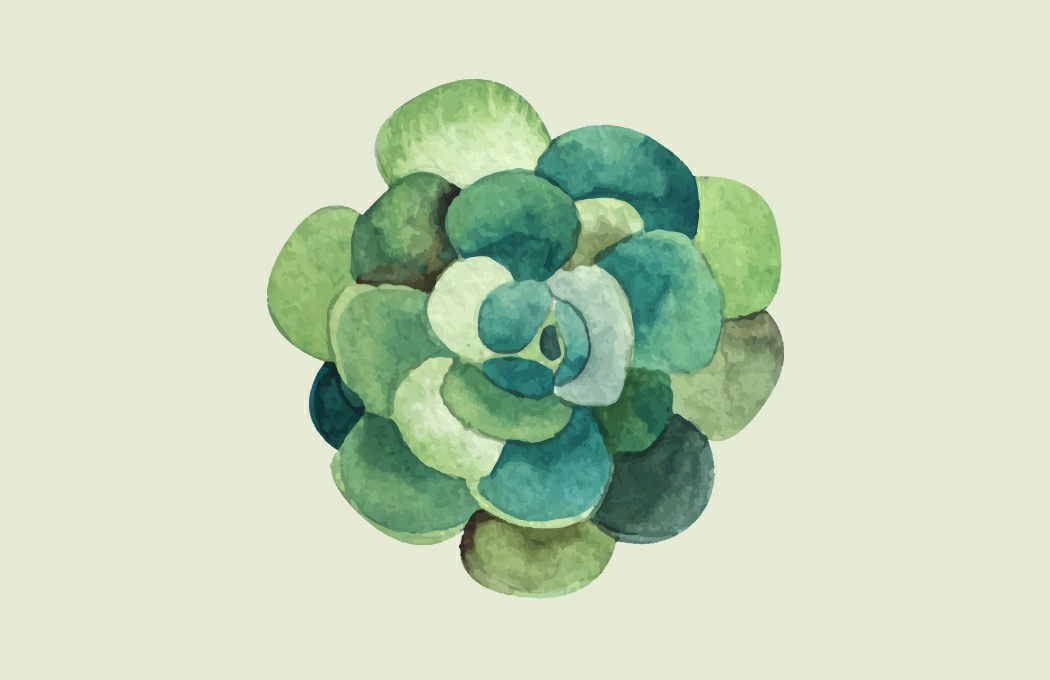
Comments
Post a Comment