Android RecyclerView with Endless Scrolling
In this tutorial, we’ll be discussing and implementing Endless
Scrolling or Infinite Scroll on RecyclerView in our Android Application.
The infinite scrolling in which the next set of rows are fetched from
the DB/Server while showing a loading icon is commonly seen in many
applications such as Facebook, Twitter.
How is this implemented?
Typically in a simple RecyclerView, we load elements to the adapter from a Data Structure.
In order to show the loading icon view at the bottom of the RecyclerView, we need to first add a NULL element to the end of the Data Structure.
Why NULL?
In order to differentiate that element from the rest of the elements and show a different view type row.
After adding a null, we notify the adapter the of the new element and fetch the next set of elements.
Once the next set of elements is obtained, we remove the NULL element and add the next set to the bottom of the Data Structure.
Following diagram demonstrates what actually happens in the RecyclerView and its Adapter.

In the following section, we’ll demonstrate Endless Scrolling on RecyclerView by populating a List of Strings and loading the next set of List after a delay using Handlers.

Based on the View type we instantiate the ViewHolder in the onCreateViewHolder.
Inside the
Let’s look at the
It’s there where we check the scrolled state of the RecyclerView and if the bottom-most item is visible we show the loading view and populate the next list.
The output of the above application in action is given below:

Android RecyclerView Load More
In order to show Loading icon at the bottom of RecyclerView while the next set of items are fetched, we need to use Multiple View Types in our RecyclerView Adapter.How is this implemented?
Typically in a simple RecyclerView, we load elements to the adapter from a Data Structure.
In order to show the loading icon view at the bottom of the RecyclerView, we need to first add a NULL element to the end of the Data Structure.
Why NULL?
In order to differentiate that element from the rest of the elements and show a different view type row.
After adding a null, we notify the adapter the of the new element and fetch the next set of elements.
Once the next set of elements is obtained, we remove the NULL element and add the next set to the bottom of the Data Structure.
Following diagram demonstrates what actually happens in the RecyclerView and its Adapter.

In order to detect that the user has scrolled to the end of the RecyclerView, we need to implement
Enough Talk. Let’s code.OnScrollListener() on the RecyclerView.In the following section, we’ll demonstrate Endless Scrolling on RecyclerView by populating a List of Strings and loading the next set of List after a delay using Handlers.
Project Structure

Code
The code for the activity_main.xml layout is given below:
activity_main.xml
<?xml version="1.0" encoding="utf-8"?>
<android.support.constraint.ConstraintLayout xmlns:android="http://schemas.android.com/apk/res/android"
xmlns:app="http://schemas.android.com/apk/res-auto"
xmlns:tools="http://schemas.android.com/tools"
android:layout_width="match_parent"
android:layout_height="match_parent"
tools:context=".MainActivity">
<android.support.v7.widget.RecyclerView
android:id="@+id/recyclerView"
android:layout_width="match_parent"
android:layout_height="wrap_content"
app:layoutManager="android.support.v7.widget.LinearLayoutManager"
app:layout_constraintBottom_toBottomOf="parent"
app:layout_constraintLeft_toLeftOf="parent"
app:layout_constraintRight_toRightOf="parent"
app:layout_constraintTop_toTopOf="parent" />
</android.support.constraint.ConstraintLayout>
item_row.xml file as shown below:item_row.xml
<?xml version="1.0" encoding="utf-8"?>
<android.support.v7.widget.CardView xmlns:android="http://schemas.android.com/apk/res/android"
xmlns:app="http://schemas.android.com/apk/res-auto"
android:layout_width="match_parent"
android:layout_height="wrap_content"
app:cardElevation="8dp"
app:cardUseCompatPadding="true">
<TextView
android:id="@+id/tvItem"
android:layout_width="match_parent"
android:layout_height="wrap_content"
android:padding="16dp"
android:text="Item X" />
</android.support.v7.widget.CardView>
item_loading.xml file as shown below:item_loading.xml
<?xml version="1.0" encoding="utf-8"?>
<LinearLayout xmlns:android="http://schemas.android.com/apk/res/android"
android:layout_width="match_parent"
android:layout_height="wrap_content"
android:layout_margin="8dp"
android:orientation="vertical">
<ProgressBar
android:id="@+id/progressBar"
android:layout_width="wrap_content"
android:layout_height="wrap_content"
android:layout_gravity="center_horizontal"
android:indeterminate="true"
android:paddingLeft="8dp"
android:paddingRight="8dp"
/>
</LinearLayout>
RecyclerViewAdapter.java
import android.support.annotation.NonNull;
import android.support.v7.widget.RecyclerView;
import android.view.LayoutInflater;
import android.view.View;
import android.view.ViewGroup;
import android.widget.ProgressBar;
import android.widget.TextView;
import java.util.List;
public class RecyclerViewAdapter extends RecyclerView.Adapter<RecyclerView.ViewHolder> {
private final int VIEW_TYPE_ITEM = 0;
private final int VIEW_TYPE_LOADING = 1;
public List<String> mItemList;
public RecyclerViewAdapter(List<String> itemList) {
mItemList = itemList;
}
@NonNull
@Override
public RecyclerView.ViewHolder onCreateViewHolder(@NonNull ViewGroup parent, int viewType) {
if (viewType == VIEW_TYPE_ITEM) {
View view = LayoutInflater.from(parent.getContext()).inflate(R.layout.item_row, parent, false);
return new ItemViewHolder(view);
} else {
View view = LayoutInflater.from(parent.getContext()).inflate(R.layout.item_loading, parent, false);
return new LoadingViewHolder(view);
}
}
@Override
public void onBindViewHolder(@NonNull RecyclerView.ViewHolder viewHolder, int position) {
if (viewHolder instanceof ItemViewHolder) {
populateItemRows((ItemViewHolder) viewHolder, position);
} else if (viewHolder instanceof LoadingViewHolder) {
showLoadingView((LoadingViewHolder) viewHolder, position);
}
}
@Override
public int getItemCount() {
return mItemList == null ? 0 : mItemList.size();
}
/**
* The following method decides the type of ViewHolder to display in the RecyclerView
*
* @param position
* @return
*/
@Override
public int getItemViewType(int position) {
return mItemList.get(position) == null ? VIEW_TYPE_LOADING : VIEW_TYPE_ITEM;
}
private class ItemViewHolder extends RecyclerView.ViewHolder {
TextView tvItem;
public ItemViewHolder(@NonNull View itemView) {
super(itemView);
tvItem = itemView.findViewById(R.id.tvItem);
}
}
private class LoadingViewHolder extends RecyclerView.ViewHolder {
ProgressBar progressBar;
public LoadingViewHolder(@NonNull View itemView) {
super(itemView);
progressBar = itemView.findViewById(R.id.progressBar);
}
}
private void showLoadingView(LoadingViewHolder viewHolder, int position) {
//ProgressBar would be displayed
}
private void populateItemRows(ItemViewHolder viewHolder, int position) {
String item = mItemList.get(position);
viewHolder.tvItem.setText(item);
}
} getItemViewType is where we check each element of the List. If the element is NULL we set the view type as 1 else 0.Based on the View type we instantiate the ViewHolder in the onCreateViewHolder.
Inside the
onBindViewHolder we check the type of ViewHolder instance and populate the row accordingly.Let’s look at the
MainActivity.java class where we instantiate the above Adapter.
MainActivity.java
import android.os.Handler;
import android.support.annotation.NonNull;
import android.support.v7.app.AppCompatActivity;
import android.os.Bundle;
import android.support.v7.widget.LinearLayoutManager;
import android.support.v7.widget.RecyclerView;
import java.util.ArrayList;
public class MainActivity extends AppCompatActivity {
RecyclerView recyclerView;
RecyclerViewAdapter recyclerViewAdapter;
ArrayList<String> rowsArrayList = new ArrayList<>();
boolean isLoading = false;
@Override
protected void onCreate(Bundle savedInstanceState) {
super.onCreate(savedInstanceState);
setContentView(R.layout.activity_main);
recyclerView = findViewById(R.id.recyclerView);
populateData();
initAdapter();
initScrollListener();
}
private void populateData() {
int i = 0;
while (i < 10) {
rowsArrayList.add("Item " + i);
i++;
}
}
private void initAdapter() {
recyclerViewAdapter = new RecyclerViewAdapter(rowsArrayList);
recyclerView.setAdapter(recyclerViewAdapter);
}
private void initScrollListener() {
recyclerView.addOnScrollListener(new RecyclerView.OnScrollListener() {
@Override
public void onScrollStateChanged(@NonNull RecyclerView recyclerView, int newState) {
super.onScrollStateChanged(recyclerView, newState);
}
@Override
public void onScrolled(@NonNull RecyclerView recyclerView, int dx, int dy) {
super.onScrolled(recyclerView, dx, dy);
LinearLayoutManager linearLayoutManager = (LinearLayoutManager) recyclerView.getLayoutManager();
if (!isLoading) {
if (linearLayoutManager != null && linearLayoutManager.findLastCompletelyVisibleItemPosition() == rowsArrayList.size() - 1) {
//bottom of list!
loadMore();
isLoading = true;
}
}
}
});
}
private void loadMore() {
rowsArrayList.add(null);
recyclerViewAdapter.notifyItemInserted(rowsArrayList.size() - 1);
Handler handler = new Handler();
handler.postDelayed(new Runnable() {
@Override
public void run() {
rowsArrayList.remove(rowsArrayList.size() - 1);
int scrollPosition = rowsArrayList.size();
recyclerViewAdapter.notifyItemRemoved(scrollPosition);
int currentSize = scrollPosition;
int nextLimit = currentSize + 10;
while (currentSize - 1 < nextLimit) {
rowsArrayList.add("Item " + currentSize);
currentSize++;
}
recyclerViewAdapter.notifyDataSetChanged();
isLoading = false;
}
}, 2000);
}
} initScrollListener is the most important method in the above code.It’s there where we check the scrolled state of the RecyclerView and if the bottom-most item is visible we show the loading view and populate the next list.
The output of the above application in action is given below:

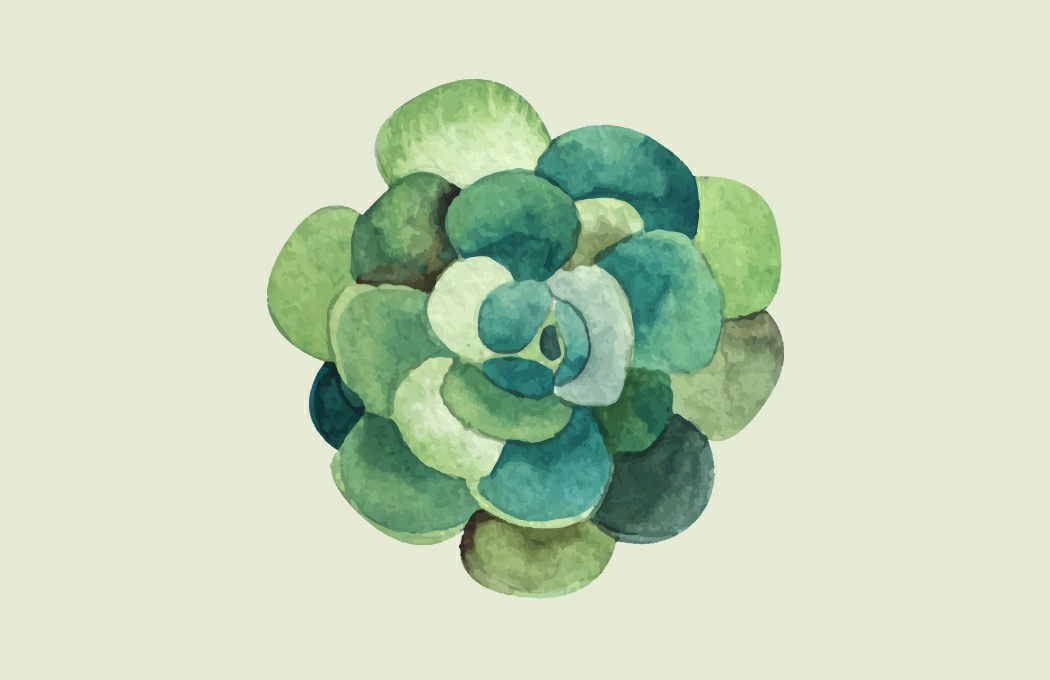
Comments
Post a Comment