Android-How To Reload Fragment & Activities
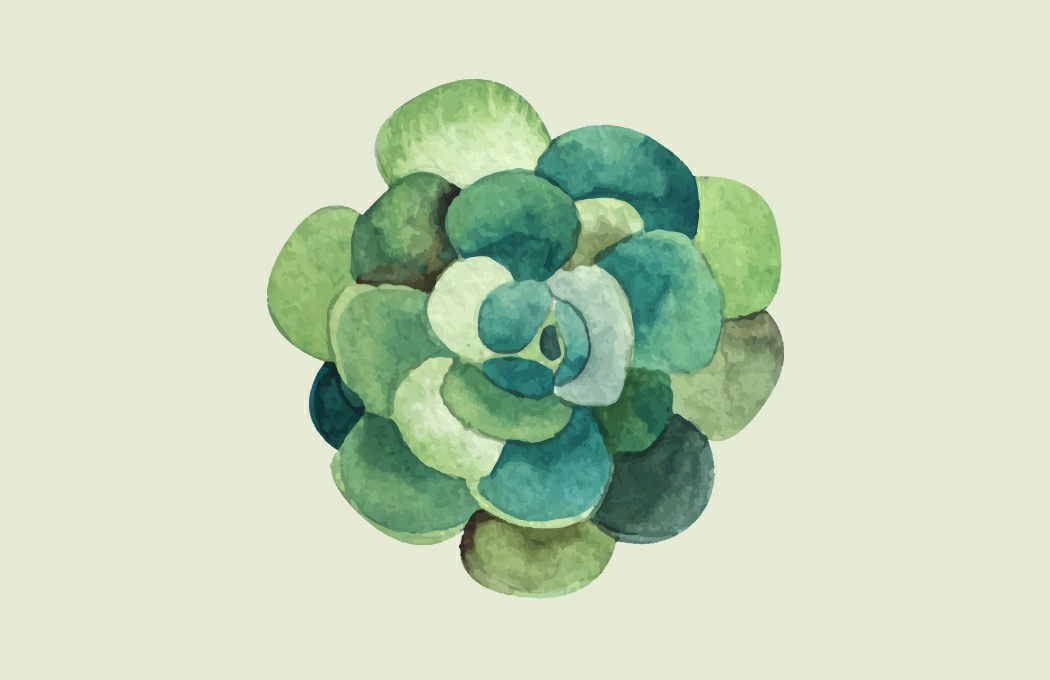
For Fragment Reload // Reload current fragment Fragment frg = null ; frg = getSupportFragmentManager (). findFragmentByTag ( "Your_Fragment_TAG" ); final FragmentTransaction ft = getSupportFragmentManager (). beginTransaction (); ft . detach ( frg ); ft . attach ( frg ); ft . commit (); Your_Fragment_TAG is the name you gave your fragment when you created it This code is for support library. If you're not supporting older devices, just use getFragmentManager instead of getSupportFragmentManager For Activity Reload Intent i = new Intent(MainActivity.this, MainActivity.class); finish(); overridePendingTransition(0, 0); startActivity(i); overridePendingTransition(0, 0); In the above code, we have used overridePendingTransition(), it is used to remove activity create animation while re-creating activity.
